How to Install Sublime Text on Windows 10
As a developer, data scientist, machine learning engineer, etc. it is essential to code in a user-friendly code editor where there is syntax highlighting as well as easy execution of codes. This is where these third party code/text editors come into action. Numerous text editors are available on the net some of them are paid while some not. These editors help in making the life of every developer easy due to the built-in cool features present. Some cool features are even AI-based like auto code completion and suggestions.
Now, being a developer from the world of Python, it is imperative to choose the best text editor so that it can be used to build, train as well as deploy our work. Some of the best editors present out there are Pycharm, Spyder, VS Code, VS, Notepad++, Sublime Text, Atom, etc. Out of this, my personal favorite is Sublime Text and also loved by many people out there. This text editor not only provides code editing for Python but many programming as well as scripting languages like Perl, Java, Julia, Node, Ruby, C#, and many more.
There are specialized plugins that we need to download and then can start working on Sublime with the desired programming language. This text editor is considered faster than VS Code and even Pycharm and holds a good rank within the data science and machine learning world. So, let's understand how to download this text editor for Windows Operating System and start working on the same:
Pre Requisites
- A working Windows Computer version > XP that means Windows 10/8/7/are supported. Although Sublime is available for all the three operating systems that is, Mac, Windows, and Linux but here we will be discussing the downloading process for Windows.
- Good internet connection.
Installation Steps
- Open your web browser and type sublimetext.com. Go to the download section and click for the Windows 64 bit installation. A portable version is also available that allows users to use the Sublime Text editor without installing; thus we can carry it on portable USB drives as well.
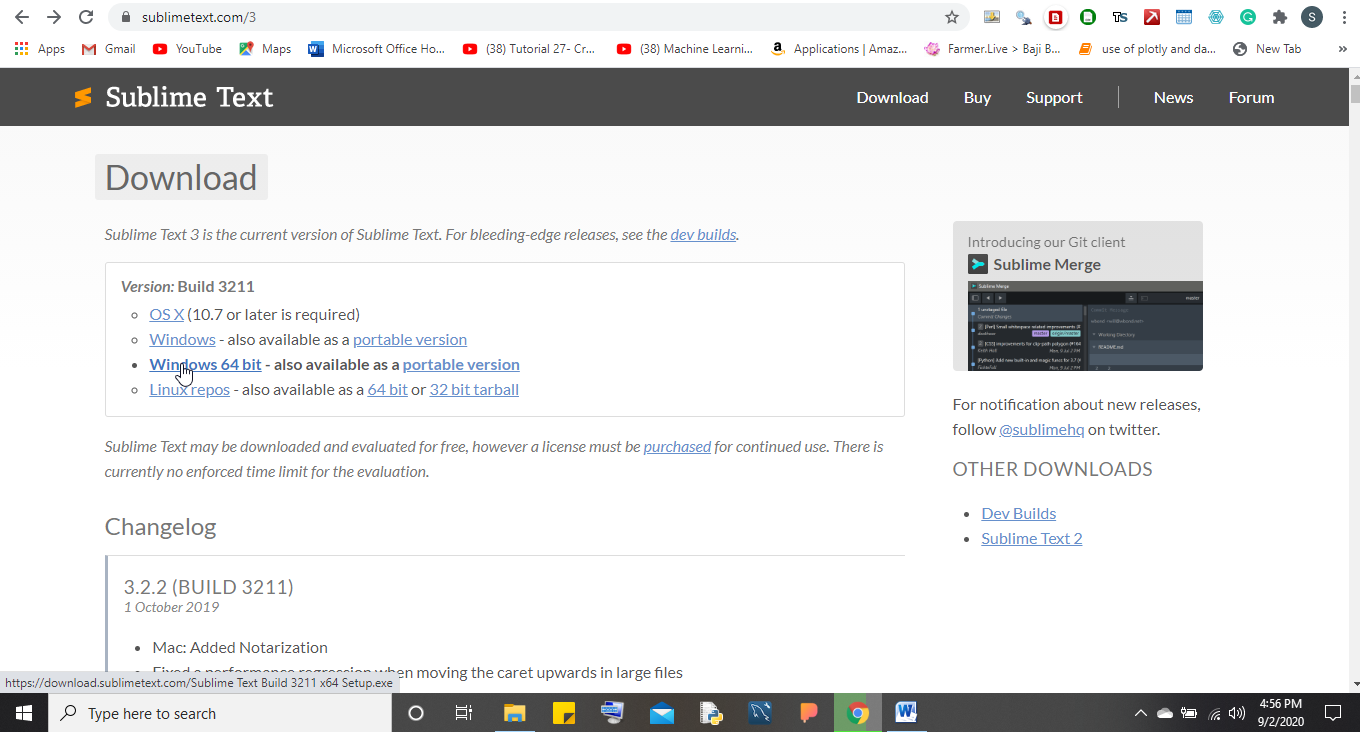
- The installation will start for you. The executable file will hardly be of 10.5 MB and will get downloaded instantly.
- Sublime Text also comes in two versions just like Python i.e., 2 and 3 so choose the desired version you want to work with and then go for the installation.
- Once the download finishes open the executable file and start the setup.
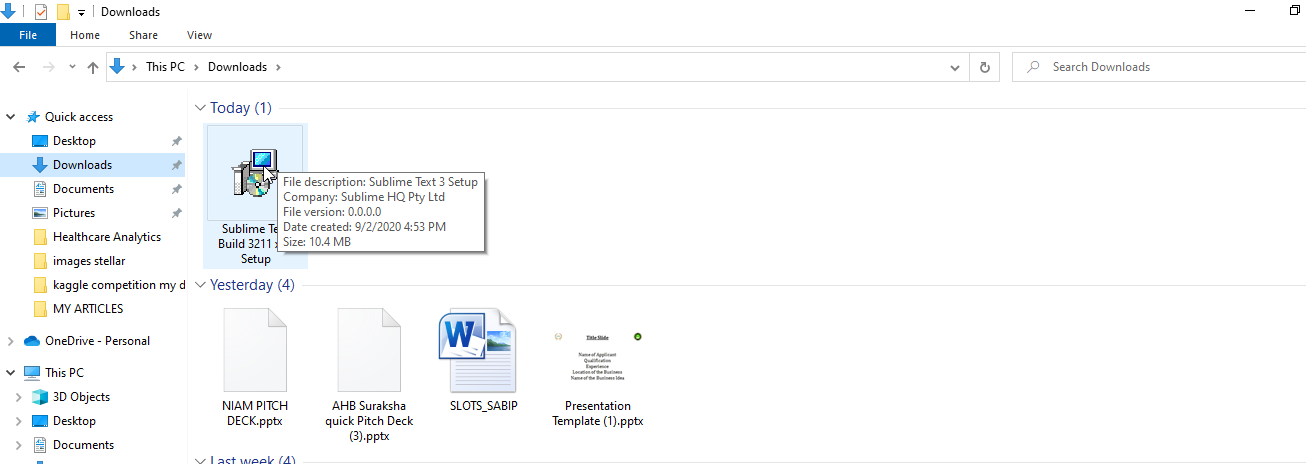
- The first page that you will see in the setup will be of selecting the desired location where you want to save the files for Sublime. Select the desired location and then click on Next.
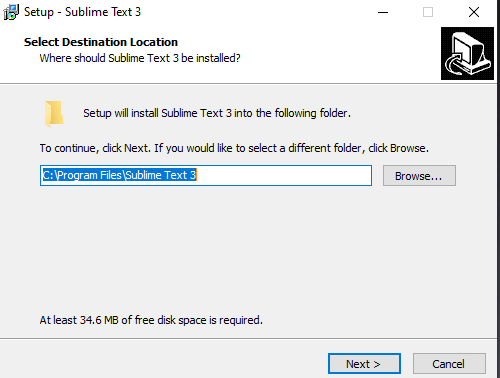
- Also, one major thing to note is that at least 34.6 MB of free disk space is required for Sublime's installation.
- The next page you will see will be Select Additional Tasks. Here Sublime will ask you whether you want to add its icon to Windows Explorer or not. Check it if you want otherwise leave it as it is and click Next.

- The last page that will open up is the main Installation Page so, just click on Install and wait for it to get properly installed in your system.
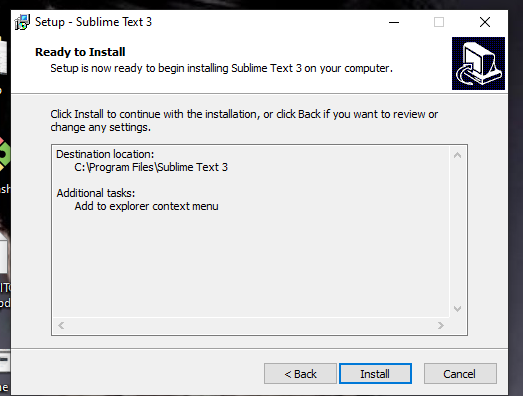
- Once done you will get Sublime and can now start working on it.
- Open Sublime and you will see a black colored UI with a Menu Bar. Here in the Menu Bar go to the Tools section and under this just fetch the Build System.
- Click on Python under this Build System to start working on Python Programming language.
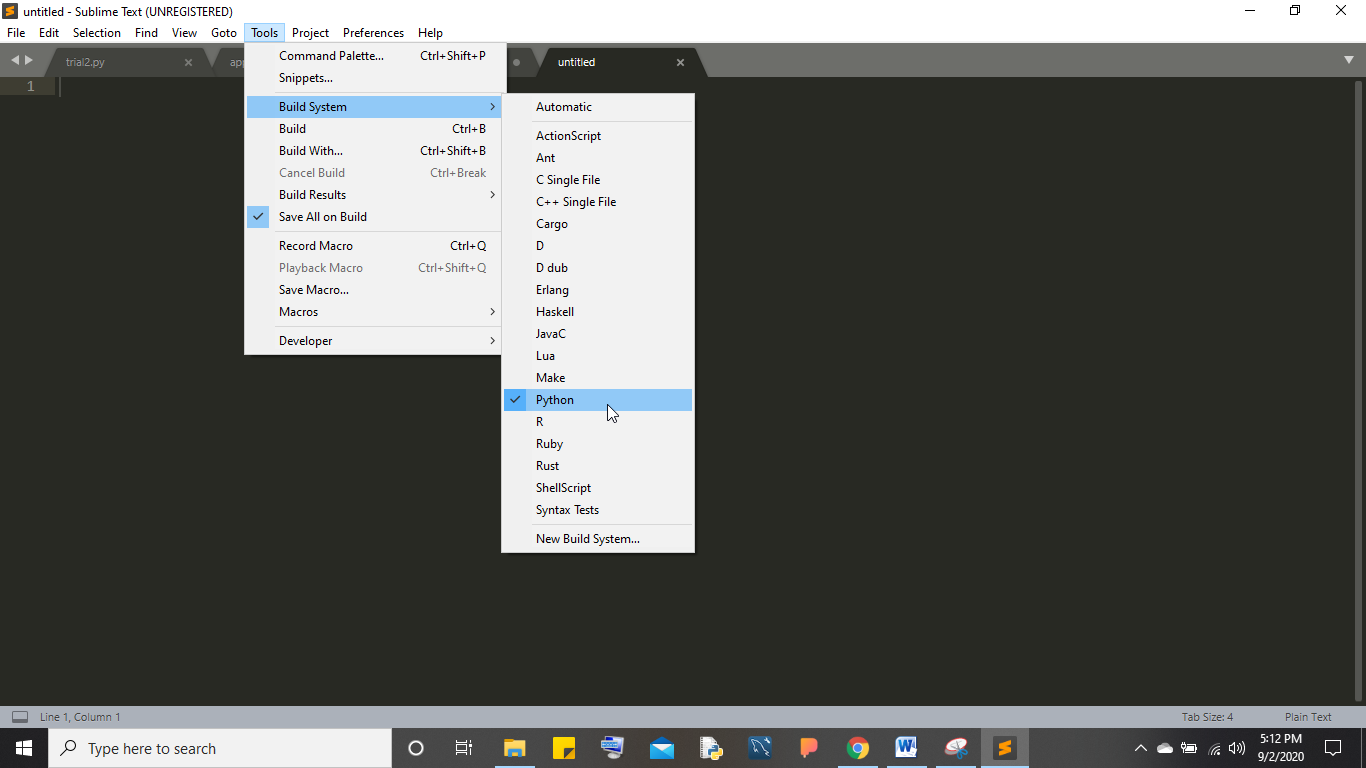
- There are many other features that you can call with the help of Sublime and also you can download plugins for Python by looking at various tutorials on Youtube.
Conclusion
So, this is how Sublime Text can be downloaded for Windows. Also, one thing to note is that Sublime is a paid text editor that is if you want to avail the full benefits from this editor then you can go for the paid versions but the free version supports all the required functions that are needed for any developer. So start coding using Sublime.
How to Install Sublime Text on Windows 10
Source: https://www.how2shout.com/how-to/install-sublime-text-in-windows-for-python.html